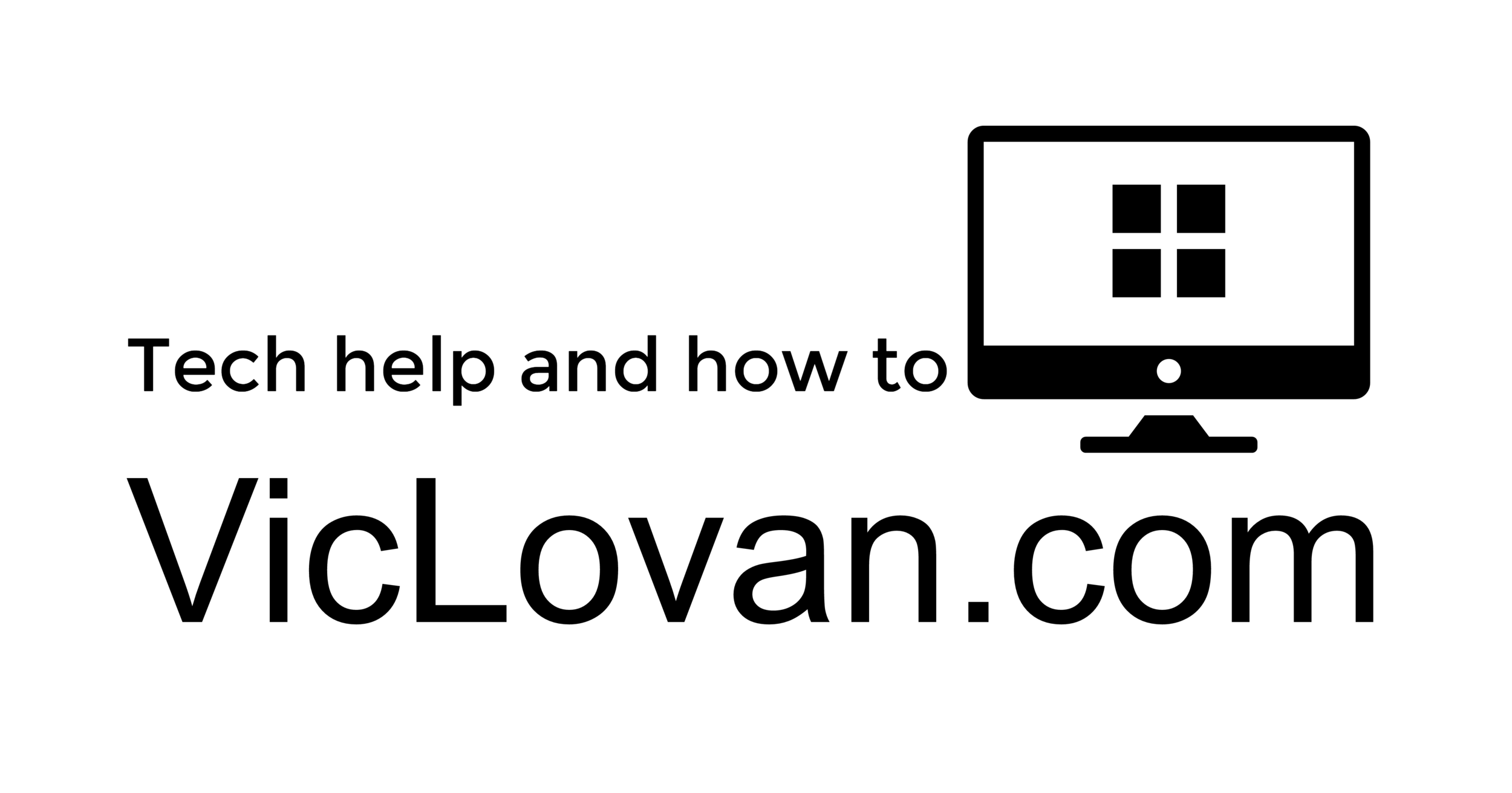Use any version of Windows 7 free for 120 days
Use any version of Windows 7 free for 120 days via Use any version of Windows 7 free for 120 days.
Use any version of Windows 7 free for 120 days
 By Woody Leonhard
By Woody Leonhard
There's an easy way to stretch Windows 7's 30-day free-trial period to 120 days so you can determine whether Microsoft's new operating system meets your needs.
Even better — if you know the secret — you can try out any version of Win7, from Ultimate to the lowly Basic, using a single install disc.
It's fair to say that by now hundreds of thousands, perhaps millions, of copies of Windows 7 sit on DVDs and hard drives all over the world. You might have downloaded a copy of Win7 from the official sites: Microsoft Developer Network, TechNet, or Software Advantage. Perhaps you hooked up your machine to a torrent or a newsgroup site to download the new OS. Or maybe you snagged a copy from your tech-savvy sister-in-law.
Whichever channel you use, if you don't already have a copy of Windows 7, you can easily put your paws on the installation bits and burn your own install DVD. Just be sure what you downloaded is the real, shipping version of Windows 7. One way to confirm this is to use a set of checksum verification instructions found on Softpedia.
Getting a copy of Windows 7 is the easy part. The rub — and the place where Microsoft makes its money — is the Win7 activation key. You're expected to pay for the key, no matter how you obtained the software.
Microsoft allows anyone to install and use any version of Windows 7 for 30 days without having to enter an activation key. There are no strings attached, and the operating system's performance is not degraded or defaced during the trial.
Fortunately for us, the 30-day grace period can be extended up to three additional times — to a total of 120 days — using a Microsoft-supplied utility called the Software License Manager (slmgr). This tool conveniently ships with Windows 7.
How to use slmgr to extend the free-trial period of Windows Vista was first reported by WS editorial director Brian Livingston on Feb. 15, 2007. Because Windows 7 includes slightly different versions than Vista, the procedure has some new wrinkles. Listen up. How to extend Win7's trial to a full four months In a nutshell: If you install Windows 7 and don't enter an installation key, the 30-day activation clock starts. To see how many days you have left, click Start, right-click Computer, and choose Properties. At the bottom of the dialog under Windows Activation, you'll see the number of days left in your trial period.
When that number gets perilously close to zero, you can extend the free period another 30 days via the following steps:
- Step 1: Click Start, All Programs, Accessories. Right-click Command Prompt and choose Run As Administrator. Enter your administrator password.
- Step 2: Type the following command and press Enter:
slmgr -rearm
Note the space after slmgr and the hyphen in front of rearm.
- Step 3: Restart Windows 7.
Once the OS restarts, the Properties dialog described above will indicate that Windows 7's activation grace period has been reset to a full 30 days.
You can run the -rearm trick a total of three times. If you perform a -rearm at the end of each 30-day period, you end up with 120 days of full, unfettered Windows 7 use without having to supply an activation key in the interim. How to install Win7 Ultimate now, pay less later When the activation grace period runs out — whether it's in 30 or 120 days or somewhere in between — you need to feed Windows 7 an activation key. That's when many Windows 7 customers will find themselves in trouble.
Let me clarify up front that the 32-bit and the 64-bit versions of Windows take the same keys. A key that works for 32-bit Windows 7 Home Premium also works for 64-bit Windows 7 Home Premium. However, different keys are required for Ultimate vs. Pro vs. Home Premium.
(I assume you won't want to install the exceedingly limited Windows Home Basic, which is intended primarily for developing countries. And you won't be installing Windows Home Starter, because you can't buy a key for it. The Starter version is available only when preinstalled on a new netbook.)
Say, for example, you install a free trial of Windows 7 Ultimate. However, when the time comes to pay the piper, you want to shell out your shekels only for Win7 Home Premium. (That's the version most individual users will choose, and it's considerably cheaper than Win7 Ultimate — which isn't worth spending more for, as I see it.)
If you installed a trial of Win7 Ultimate without knowing the secret, you're stuck. The Home Premium key won't activate an Ultimate PC. Your only option is a complete reinstall of Windows using the version that matches your bought-and-paid-for key — Home Premium, in this case.
The best solution is to install in the first place the version you probably want to end up with. If you expect to pay for Windows 7 Home Premium, you should install Windows 7 Home Premium. The same goes for Windows 7 Professional, which is for use in corporate domains.
Fortunately, there's an easy way to install either Windows 7 Home Premium or Pro from a Windows 7 Ultimate CD: simply delete a single file. Hard to believe, but true. Convert Win7 Ultimate to Pro or Home Premium Here's the crux of the matter: If you put a DVD containing Win7 Ultimate in your PC and run the installer — either by booting from the disc or running the setup program from inside Windows — you end up with Win7 Ultimate. No surprises there.
However, if you first delete a tiny file named ei.cfg before making the installation DVD, the Win7 installer will give you the choices shown in Figure 1.
 Figure 1. Delete or rename ei.cfg before burning a Windows 7 installation DVD, and a menu then allows you to select which version to install.
Figure 1. Delete or rename ei.cfg before burning a Windows 7 installation DVD, and a menu then allows you to select which version to install.
In fact, no matter which Win7 installation DVD you have — Ultimate, Pro, or Premium — if you delete the ei.cfg file from the disc, you'll be offered the same choices and can install any version of Windows 7.
At the moment, only a small number of people have received a physical DVD containing Windows 7 Ultimate. Instead, most current Win7 users downloaded an .iso file, which includes everything on the Windows 7 Ultimate DVD: boot settings, file-structure details, etc. You burn the .iso file to a DVD. Then you either boot your PC from the DVD or run the setup program within an older version of Windows to kick the Win7 installer into gear.
If you have a Windows 7 Ultimate .iso file, it's easy to delete ei.cfg. First, get a 30-day trial version of the gBurner utility, which is available from the program's download page at CNET's Download.com. Then install and run gBurner, open the Windows 7 .iso file, and delete (or rename) sourcesei.cfg. Piece o' cake, although it can take 20 minutes to save the altered .iso file.
You can then use either gBurner or Alex Feinman's ISO Recorder program (available from Alex's site) to burn a version of the .iso file without ei.cfg to DVD.
What if you do have a physical Windows 7 installation DVD, but you don't have an .iso file? In that case, use either gBurner or ISO Recorder to rip the DVD into an .iso file. Then follow the instructions above to delete the ei.cfg file and burn a new DVD.
Get the right version of Windows 7 going now and you won't have to reinstall it — or pay an exorbitant price — later.
(My thanks to all-around good guy Seth Bareiss for his help in researching this topic.)
Woody Leonhard's latest book, Green Home Computing For Dummies, just hit store shelves. His encyclopedic Windows 7 All-In-One For Dummies will be available in most bookstores and computer stores worldwide in October.