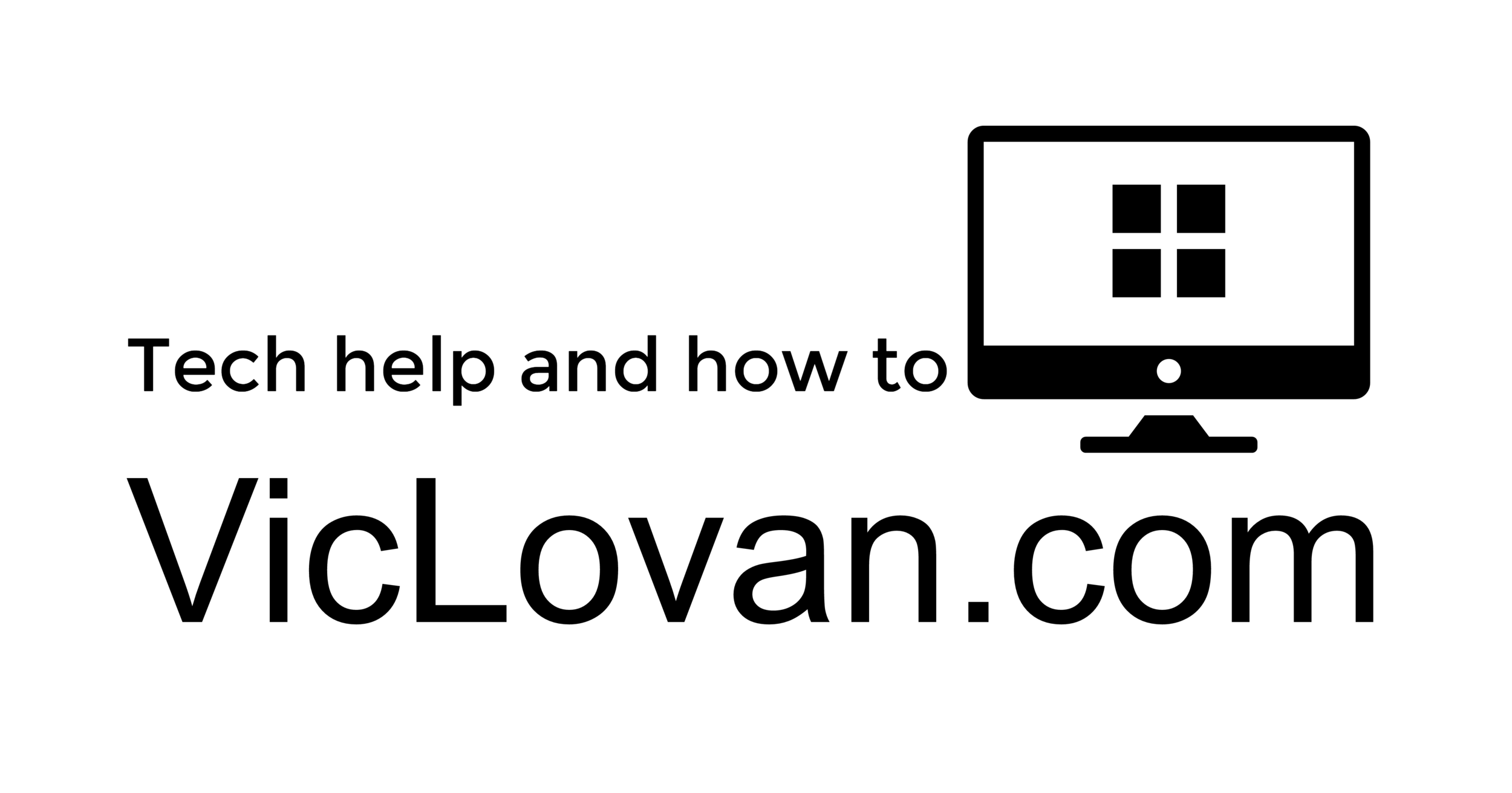Updating to Windows 10 from Windows 7
Download the latest version of Windows 10 - This changes twice a year.
Create Windows 10 installation media
Once you've assembled your parts*, go to another computer, plug in your new USB Flash Drive then go to this page(https://www.microsoft.com/en-us/software-download/windows10) to download the Windows 10 Media Creation Tool. It will give you choices on what to do. You need to choose the option to create the media, NOT "upgrade this computer". Also, choose the 64-Bit version to download. It will ask which drive to use. Make sure you do NOT have any other flash drives plugged in and choose your new flash drive to let the Media Creation Tool use. Label your flash drive with Windows 10 and the version(probably 1909 as of this writing). The versions update twice a year and in 2020 Microsoft will use a new naming scheme.
Now that you have a fresh copy of Windows 10 ready to go, install your new SSD into the computer. It will be a good idea to disconnect any network cables and other data drives(hard drives) except from the SSD from the computer as well as any card readers until Windows has been completely installed and activated. During the install it will ask you if you have a license key, say "I don't have a license..." and continue on with the install. Windows will want you to go online to create a user account there, ignore that and choose "Skip" so you can create a "local" or "limited features" account. Once the install has finished, then it will be time to plug your network cable in and go online. Windows will then finish installing Windows 10 and look for the display driver automatically. It will be time to activate Windows at that point. From the Start Menu, just click the start icon and start typing "Activate" and a choice to change the license key will be available. This can be found in the Settings as well. Use the license key that came with your Windows 7 and it should work. There is no point installing any programs, changing settings, or plugging in a bunch of other components until Windows is activated. Once you've activated it successfully, then you can plug in your other drives, card readers, and add your programs.
*These parts, a new SSD and USB Flash Drive, will make your computer perform faster than if you have a hard drive, and a clean version of Windows is always nice. The following is a search for those parts on 2019.12.12.
SSD (Solid State Drive) to install Windows on
Kingston A400 240GB SSD TLC NAND SATA III 6GB/s 2.5" Internal Solid State Drive
SKU:269225
Mfr Part #:SA400S37/240G
UPC:740617261219
10+ IN STOCK AT BRENTWOOD STORE
LOCATED IN AISLE 17
$31.99
OR
Kingston 240GB A400 SATA 3 2.5" Internal SSD SA400S37/240G - HDD Replacement for Increase Performance
$26.99
OR
PNY - 240GB Internal SATA Solid State Drive
Model:SSD7CS900-240-RBSKU:5900261
https://www.bestbuy.com/site/pny-240gb-internal-sata-solid-state-drive/5900261.p?skuId=5900261
$27.99
Flash Drive for Windows 10 installation
Micro Center 32GB SuperSpeed USB 3.1 (Gen 1) Flash Drive
https://www.microcenter.com/product/485586/micro-center-32gb-superspeed-usb-31-(gen-1)-flash-drive
$3.99
Located at Checkout
OR
Kingston Digital 32GB Data Traveler 3.0 USB Flash Drive, Red (DTIG4/32GBET)
by Kingston
$5.49
OR
PNY - Elite Turbo Attache 4 32GB USB 3.0 Type A Flash Drive - Black/Gray
Model:P-FD32GTBAT4-GESKU:1498843
$6.99
Surprisingly to me, Best Buy looks to be the best option for price and speed(as of 2019.12.12) for both items.