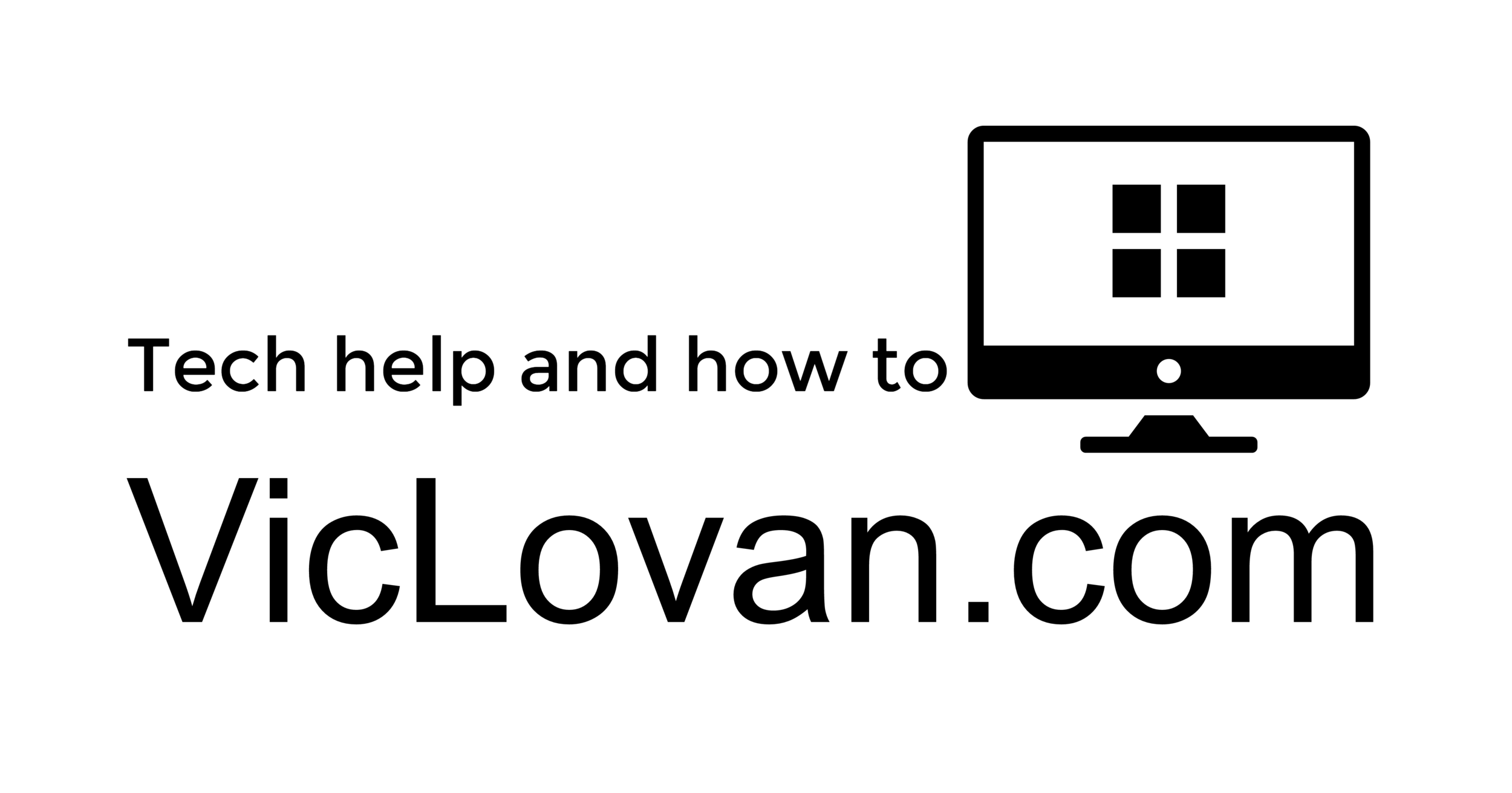Download below. "Restart the Print Spooler?" what the heck is that? The print spooler is a service that most Windows printers use to print items in the order they were sent to the printer. Some printers, and printer drivers(drivers are the software that tells the hardware what to do) do a better job than others of being able to start, stop, and cancel a print job. For instance if you click "print" on a web page only to find out that it is going to be 20 pages when printed, and you only wanted a portion of that page to print so you open the print queue from the "Printers and Faxes" section of Windows and click "cancel" from your printers queue. The print dialog gets stuck on "error-deleting" and then nothing else prints after that. Most of the time you can restart the computer and the item you canceled will clear out at that time. Some printers, HP's and Brother's are prone to this, will continue to try to print or still have error in the print queue.
Often the quickest way to clear this problem often is to restart the print spooler service(Picture 1 below). If you want to do this manually you can right click on the "Computer"(Vista, and later) or "My Computer"(XP, 2000, Server2003) icon and then choose from the dialog "Manage". A new window, "Computer Management", will open up with a list on the left side that will have all sorts of different dialogs having to do with what goes on "under the hood" for Windows. Click on the the plus sign next to the last item in the list which should be "Services and Applications", then click on "Services". Now in the right side of the window you will see a long list of services that are installed on the computer. In that list is "Print Spooler". You can just right click on Print Spooler and from that dialog popup choose "restart".
If you want a very quick way to do this you can run a "Batch File". A "Batch File" is a small file that takes advantage of the direct commands that Windows uses to do things using code. I have made a small batch file that will stop and start the print spooler. If you want you can
download it here. Most systems will not, but there is a chance that Windows or your security software may give you a warning dialog when using this file, or any other batch file. When you run the batch file you will probably see a window open and close very quickly when the file runs, this is normal. Once you have run the file the item in the print queue that was stuck "deleting" should be gone now and the rest of the documents should start printing.
You can also create your own batch file by opening up a text editor such as "Notepad" and pasting in the following test:
NET STOP "SPOOLER"
NET START "SPOOLER"
and then saving the file with a name such as "Restart Print Spooler.bat" and changing the "Save as type" to "All files" and saving the file somewhere you will remember(Picture 2 below).
Picture 1