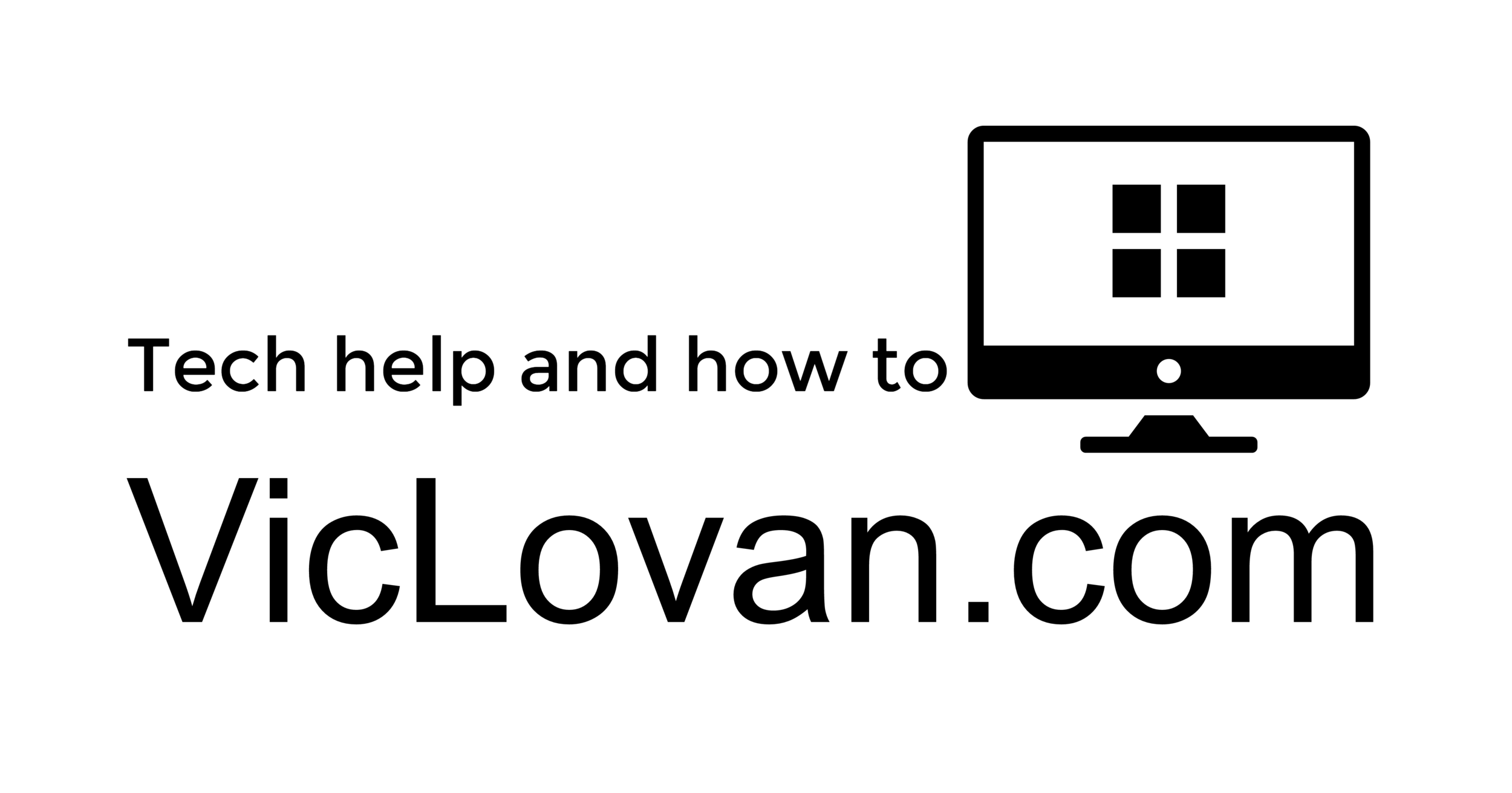START HERE! Please read through the whole page before installing everything. Several of the items listed will have additional links to pages that have more information and pictures of the settings that I use and have found to be the best. There are a couple of pictures near the bottom of the page that show what some of the icons look like. Those pages should open in new tabs or windows, and you should be able to print them without too much trouble. Some of them, like the AutoPatcher page have pictures that are very long and will have a hard time printing by themselves, so printing as a web page will be easier. I'll put up as many of these type of pages as I can and as soon as I can. I have used these settings on countless computers I've worked on. I haven't had any complaints and rarely have any problems with any of the programs that weren't related to the individual computer's hardware (Google Earth won't run well on a computer that has a real sorry video card - and it also has to have a high speed connection). I use almost all freeware programs and either host them myself such as AutoPatcher (from the Downloads and Tips page) or from this page they mostly come from MajorGeeks.com, FileHippo.com, or from Download.com.
!!! FIRST install antivirus !!!
My experience has been outstanding using the free version of AVG and on the machines I use on the bench for data backup from my clients, I'm currently testing the free PC Tools AntiVirus free version and haven't had any problems so far(PC Tools is the company that makes the excellent Spyware Doctor - see below with the Google Updater). I'm using it with the Intelliguard turned OFF so AVG is the active program and PC Tools AntiVirus is just an extra scanner. The free version of AVG doesn't come with any tech support. That means if you have any problems you can't call them. The only problems I've ever had with it were on computers that didn't have it to begin with and were already so corrupted that they wouldn't let anything install. If you really feel that you want a program that has tech support, take a look at either NOD32 or the Kaspersky Anti-Virus, both have excellent ratings. Also in the form of malware prevention, you should consider PC Tools ThreatFire. This program works differently than most other security programs. "ThreatFire uses advanced patent-pending technology to detect signs of malicious behavior commonly used by malware threats. ThreatFire is unlike traditional antivirus products that rely on old fashioned "signature" technology and require updating every time a new threat occurs."
Free
Microsoft Security Essentials - This is a good antivirus and may well be the easiest.
*AVG Free AntiVirus - Set this to run automatically overnight 2:00am - AVG settings
*Currently (2010.10.20) I am recommending AVG but only if it is used without the "LinkScanner Surf-Shield" enabled. The latest release is causing the browser speed to drop or not respond in many cases. I still believe AVG to be a good AntiVirus as far as prevention and removal are concerned, but the speed is a real issue. If they fix the speed issue I will be happy to go back to recommending it fully. Please see this post on the AVG forums for an explanation.
Avira- AntiVir PC Tools AntiVirus Free Edition
Paid
NOD32 from eset - Consistently rated the best by independent test researchers.
If the system needs any service packs, install the latest one, as of 2008.04.23, that would be ServicePack 3 for Windows XP and Service Pack1 for Vista. If this system is an older system and came with XP and no service packs or Service Pack 1 and the CD burning program "Easy CD Creator", and you think you are wanting to re-install it then you MUST install it before installing Service Pack 2.
FIREFOX - see note below The best browser.
2009.09.09 Mozilla Releases Flash-checking Security Update
Mozilla has pushed out the Firefox 3.5.3 update, which checks for up-to-date Flash plugins.
A better browser.
For safer web browsing, I (and most all of the tech community) recommend Firefox.
Enjoy a Better Web Experience.
Download and install the latest version of FireFox and the latest extensions.
Mozilla Firefox - Don't forget to customize Firefox by adding the buttons that will be useful like the "bookmarks" button to the "Navigation toolbar". To do this right click at the top of Firefox in a gray area and choose "Customize". From there I usually drag a "Separator" up to the left of the address box and then add "Bookmarks", "History", "Print", "Separator", "Downloads", "Separator", and "Tabs". Once that's "Done", I open the Firefox "Options" box to change the default for "Downloads" to "Always ask me where to save files" so that the desktop won't get filled up with a bunch of downloaded executable files that you may forget what they are and accidentally run. I always like to create a "Downloads" folder in the "My Documents" folder anyway, so I can keep track of them for better organization. - Vista now does this very thing for each user. I also like to go to the "Tabs" tab, and "Always show the tab bar". Once you get the hang of using Firefox, go back to the "Downloads and Tips" page and I'll have a few of the more advanced extensions listed, but for now, get the extensions listed below for a very good web browsing experience.
note - Firefox 3.5 Is available now. I have installed it and only a few changes need to be made to the extensions that I have installed, most notably is the Fire Gestures add-on. Also you may want to move the Forcastfox display to the bottom (status bar) which is its default location, I just like it at the top better but it will not display to the far right just yet. I have been using Firefox for almost all of its history (Thanks, Jason - GeekTranslated) and when new versions come out there may be some lag for the extension developers to catch up and figure out some portions of the new Firefox. I expect that will be the case again and already many of the extensions have been updated and work perfectly.
Extensions
Mouse Gestures -
*Fire Gestures - I am adding this one back to the list because the All-in-One Gestures has not been updated to work with Firefox 3.5 beta and it is now the most popular extension for mouse gestures. I change a couple of the options to be closer to the older "All in One Gestures", and you may want to change some others. Open the options and go to the last tab and put a check in the check box for the "Tab Wheel Gestures" box and then when you hover your mouse over the tabs bar, you will cycle through the open tabs. I also change the "Mapping" for opening a new window by opening up that option and under "Window" click on "New Window" and then the "Edit" button and change from the default to just "D". This way when you right click and drag down, a new Firefox window will open. You may also want to change the color of the mouse trail from the default neon green to something else. I do not recommend changing the button that triggers it.
PDF Download - "PDF Download relieves the pain experienced when encountering PDF files on the Web. Whenever you click on a PDF file, PDF Download lets you know before trying to open it, and then offers you choices such as downloading, opening, or converting it straight to HTML".
IE Tab Plus (FF3.6+, No Adware, Absolutely Clean) - Because this extension is so new, as of 2010.11.02, this is not yet been approved by Mozilla. This is the clean version without the shopping tool added in. This is one that I have already installed and use.
Google Toolbar - "Take the power of Google with you anywhere on the Web".
Adblock Plus - for Adblock Plus my preference is to right click the little "ABP" icon to go to the options and uncheck the "show tabs on Flash and Java" as well as move it from the toolbar to the status bar. You'll want to subscribe to a filter list from known Adblock Plus subscriptions. I use the one from "EasyList", it's the one on top. When you click on the subscribe link you list will update. Under "Filterset.G Updater Options" check the "Suppress Update Message" and you won't even have to see it do its updates.
ForecastFox - And if the computer had any weather programs like Weather Bug use this instead as it doesn't track your web usage.
NoSquint - This is one of my new favorites. It allows you to set a default zoom size for all pages as well as individual pages, or just the text on those pages. NoSquint allows you to adjust the text-only and full-page (both text and images) zoom levels as well as color settings both globally (for all sites) and per site.
Password Exporter - Allows you to backup and restore the saved passwords in Firefox. "This extension allows you to export your saved passwords and disabled login hosts using XML or CSV files that can be imported in another browser or computer."
If you need a burning program* then "CD Burner XP Pro" will work on other Windows versions than XP and it's free. The program can burn any Data on CD-R/CD-RW/DVD+R/DVD-R/DVD+RW/DVD-RW/DVD-RAM/BD/HD-DVD, including double layer mediums.
Free Compression / De-Compression utility
7zip is an excellent free zip utility that is a file archiver with high compression ratio. To download you want to get the "exe" 32bit download (unless, of course, you really are running the 64 bit versions of Windows - If you are, you'll already know because you are an advanced user). The download page will give you a couple of choices and I've had very good luck with any of them and at this point I'm not afraid of using the "Beta" versions. Their beta is usually as good or better than many others' full versions. After the install go to the options, the first tab is for "System", choose the "Select all" button and then go the "Plugins" tab and add the "Extract to Folder" and "Add to Archive". Don't choose the email options unless the user is using a local email client like Thunderbird, Outlook, or Outlook Express. If they are using an online email service like Gmail, Yahoo, or Hotmail, the email options won't work.
WinAmp - NOW iPod Sync Support! Plays just about every music file type, creates playlists, streams online radio, and can manage portable media players. You can customize it by adding skins and loads of other plugins. Winamp Essentials Pack "This is a plug-in pack compiled by Winamp staff and contributors". I recommend keeping down the number of plugins for WinAmp as they number in the thousands, and it's easy to get carried away. Also it's very full featured "as is".
VLC media player - Even plays most DVD's.
iTunes - This is the one you need to sync with your Apple iPod. You no longer have to use it to sync since you can now use other programs like WinAmp, but it does work. It includes QuickTime player also. As soon as I can, I'll put up the options to change so that you have better control over your MP3's.
Office Suite(s) What are the differences between StarOffice and OpenOffice.org?
OpenOffice.org - FREE! - "OpenOffice.org 3 is the leading open-source office software suite for word processing, spreadsheets, presentations, graphics, databases and more. It is available in many languages and works on all common computers. It stores all your data in an international open standard format and can also read and write files from other common office software packages. It can be downloaded and used completely free of charge for any purpose."
Chat - Two good choices here - Both of these programs offer chat logging, and can connect to multiple accounts from the same service as well as connecting to multiple services at once. This means you can have two different AIM user names connected at the same time as you have two different Yahoo! Messenger user names, and so on. - USE THESE FOR CHAT - NOT AOL INSTANT MESSENGER!!!
Pidgin - It is compatible with AIM and ICQ (Oscar protocol), MSN Messenger, Yahoo!, IRC, Jabber, Gadu-Gadu, SILC, Novell GroupWise Messenger, Lotus Sametime, and Zephyr networks.
Trillian - Trillian currently supports IRC, AIM, ICQ, MSN, and Yahoo! Messenger.
Also you can use an online website based service that will connect to multiple protocols like the programs above but you can use them from any Internet connected computer without having to install anything. The one that seems to be the best right now is Meebo.
CCleaner This page will show the settings I use. Save specific cookies.
Oldie but goodies - Spybot Search & Destroy and update (if the update link is broken look for it here in this category) and AdAware
Google Pack - The ones I use have (*) after them. It watches all the programs in the list below and if there is an update the icon in the notification area by the Windows clock (some people call this the "tray") will have a gold star over it. All of these have been tested by Google and are good programs. The one weak spot, I hate to say is the Google Desktop, which can use a bit too much resources for my taste. It does offer some of the widget/gadgets that you see in Windows Vista or the Yahoo Widgets. I have much more info on my "Add-Ons and info now that you have Gmail!" page and also the page for the "Google Pack (updater) & Google Screensaver!".
Google Earth - Now with Google Sky overlay (you can look at the stars)!*
Picasa* - Fantastic photo editing and sharing program.
Google Photos Screensaver* - Much smoother than the built in Window Vista or XP screen saver and you can add RSS content.
Google Talk - I leave gmail open most of the time and don't need this.
Google Toolbar for IE* - Not that I want you to use IE, but if you have to this is a good toolbar to have.
Firefox with Google Toolbar* - My favorite browser.
Adobe Reader*
RealPlayer*
Norton Security Scan - This one I only use on infected computers. Once installed change the scan times to a time you don't user your computer much or else it will run in the afternoon.
Google Desktop
Spyware Doctor* - Once installed change the scan times to a time you don't user your computer much or else it will run in the afternoon.
Skype
After all of these have installed then you will want to get AutoPatcher to finish the updates and tweak the system. The downloads are available here on VicLovan.com on the downloads page. For AutoPatcher you always need to do a "Full" install first (start with the most recent "full" first) and then before you run it you can do all of the following updates without running AutoPatcher. Once you've installed the last update for AutoPatcher then run it. The settings in the "Add-Ons" will tweak your system nicely and add a lot of functionality. The updates that AutoPatcher installs will probably take at least an hour and a half to two hours. Since Service Pack 2 there are over 85 updates. If you've installed all the updates to the current month, you will only have a very few updates to run from the Microsoft Update site. If you've installed any version of Office, make sure you do the "Full" install so the update files are on the computer and that way you don't need the install CD's during the update. If you don't have a legit copy of Microsoft Office just use OpenOffice.org instead, it's free and no hassle from Uncle Bill!
If the client uses AOL for email they can now use AOL.com but if they have been using the AOL 8 or 9 and you've backed it up you can put the AOL back together by following the instructions in one of the sections here. For other email see this page. Also if you sign up for a Gmail or Google account, I have a page (GOOGLE AND GMAIL TIPS) devoted just to this.
Firefox status bar icons
![]()
Various "Notification Area" icons. Many geeks like myself, wrongly, and commonly call this the "tray". It's the little area right next to the clock, usually in the lower right corner of your screen.
![]()